may not be aware of is that you can avoid using all of these and use the command line inside the command
window instead. This hack looks at some of the different commands available to you, how to use existing aliases,
and how to create and manage your own aliases.
So why would you want to use a command window when you could just use some part of the IDE? Using the
command window is sometimes faster than using the IDE, and when you are writing code with both of your
hands on the keyboard, it is often easier and faster to type a command than to reach for the mouse. Many people
who are used to the good old days of the command prompt find themselves right at home with the command
window, but whether or not you are one of these people, I encourage you to explore its functionality.
The main keystroke to remember is Ctrl-Alt-A (View.CommandWindow); this is the shortcut to open the
command window.
The open command is the first command I am going to cover. Using the open command, you can open any file
in either the filesystem or the current solution. (I think the real added value here is opening a file in the current
solution, since the command window provides IntelliSense.) Figure shows the command window and the
IntelliSense available for the open command.

This might not seem like much, but if you have a dozen projects with hundreds of files, this becomes much faster
than digging through the Solution Explorer with your mouse.
You can use any Visual Studio command directly through the command window (through this book, whenever we
mention a keyboard shortcut, we've also been mentioning the command). Any command can be used through
the command window.
Twenty of the most useful commands are shown in Table . You can either type the full command or use the
alias.
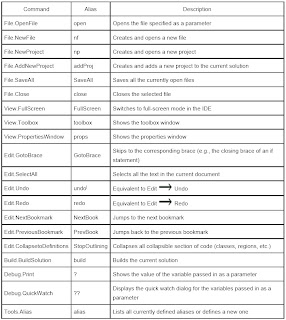
When in doubt, you can sometimes fall back on old MS-DOS command prompt habits: for instance, the
command cls will clear the command window. You can find a complete list of commands in the Tools
Options Keyboard screen
No comments:
Post a Comment